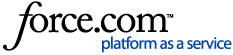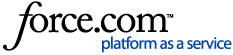Question:Can you tell me how to setup and use the buttons on my G.R.A.S intensity probe in
Simcenter Testlab Sound Intensity Testing?
Answer:
The process depends on which G.R.A.S intensity probe you are using to perform measurements. G.R.A.S is a manufacturer of microphones, intensity probes, and other acoustic products (www.gras.dk).
There are two models of G.R.A.S intensity probes 50AI-D (Two Button Probe) and 50AI-L (Four Button Probe) supported by Simcenter Testlab Sound Intensity Testing:
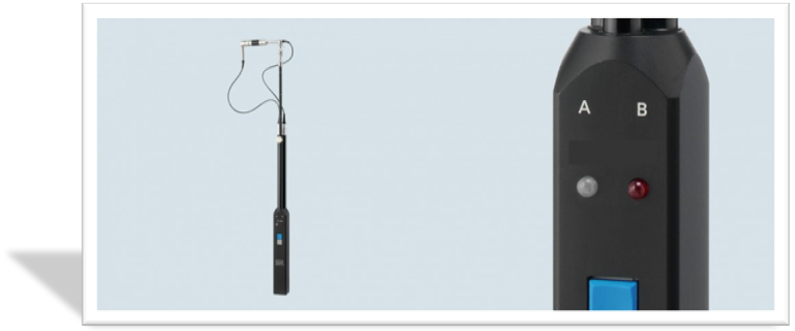
G.R.A.S. 50 AI-D Two Button Intensity Probe
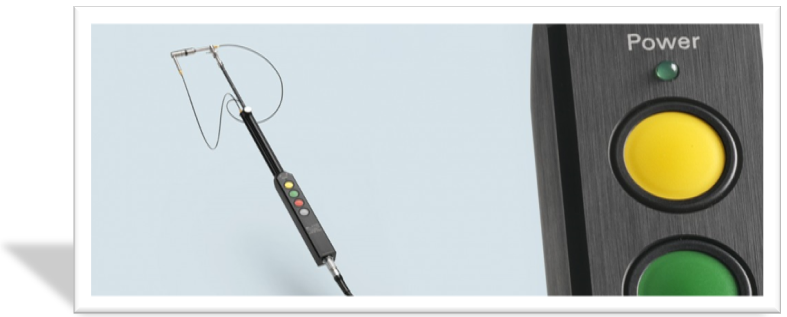
G.R.A.S. 50 AI-L Four Button Intensity Probe
50AI-D Two Button Intensity Probe
-
First you edit a INI file (*.ini) that is located in the following directory: C:\Program Files (x86)\Simcenter\Testlab {version}\central\Configuration per the default installation.
-
After navigating to the correct directory cited above open the ‘SoundIntensity.ini’ file. Lines with a # sound are comments and not read. Under [Intensity Probe], remove the # sign (i.e., uncomment) for 'Type' and 'Port' as shown.
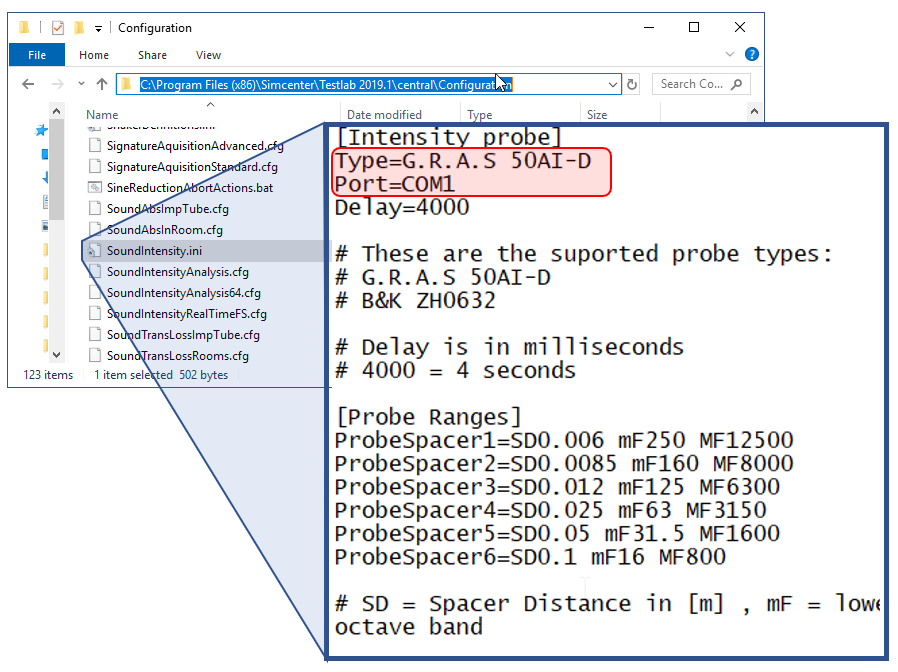
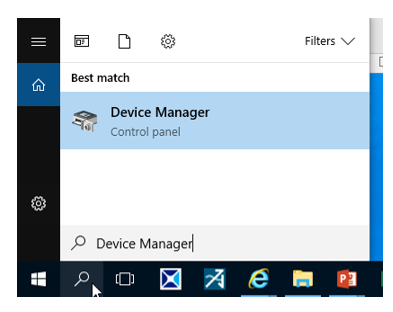
-
In Device Manager, look under "Ports (COM & LPT)". When the Probe is plugged in via USB (or use a Serial to USB adaptor if needed) to the computer, a COM port entry should appear as shown. The entry should appear/disappear as the probe is plugged/uplugged. The actual COM number will vary depending on availability.
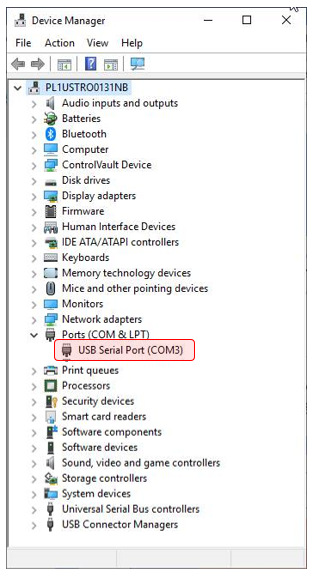
-
Now the intensity probe buttons are ready for use
- Note the behavior of the remote varies according to status of the system. These differences are outlined in below:
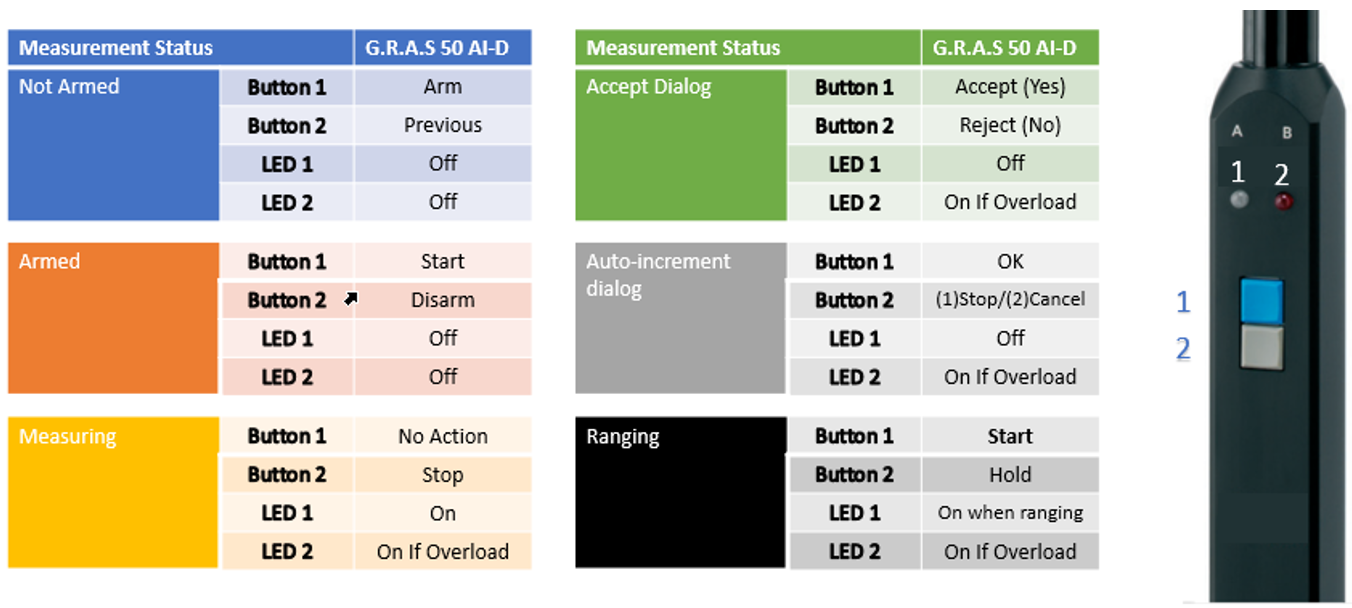
50AI-L Four Button Intensity Probe
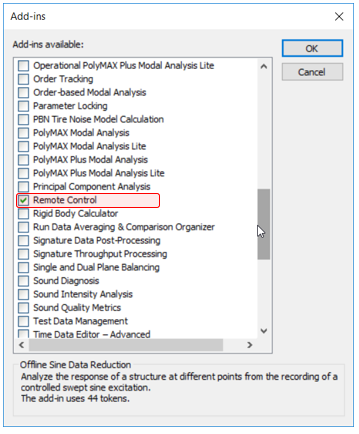
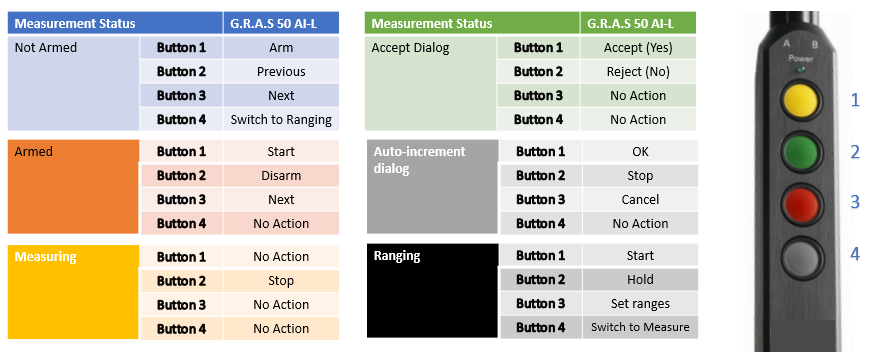
Questions? Email charles.rice@siemens.com or contact Siemens Support Center.
Related Links: