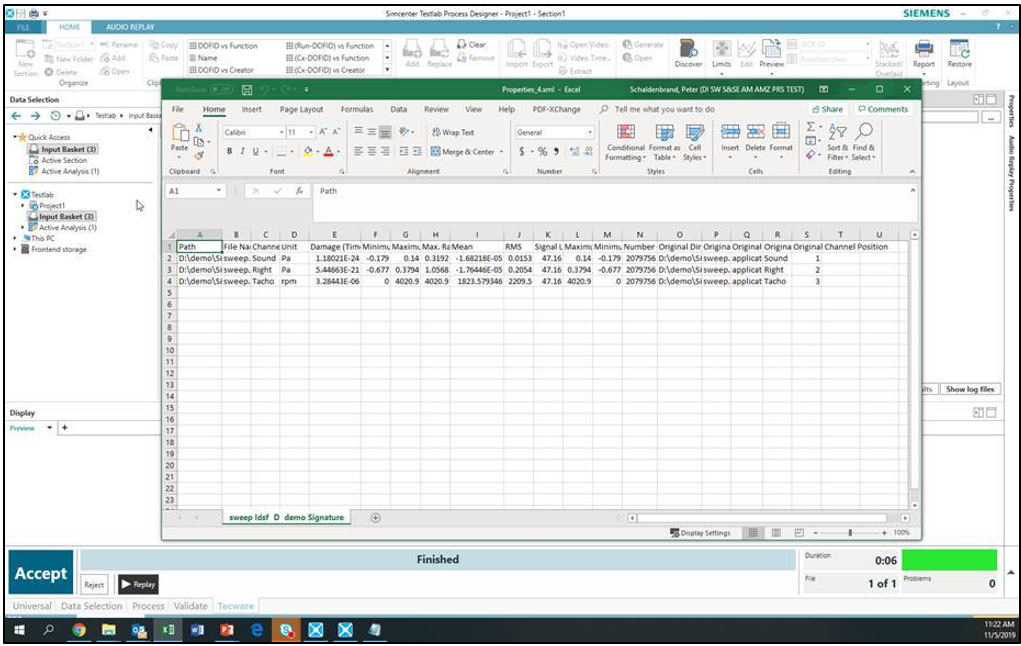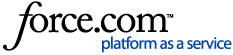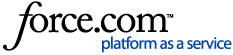Can Simcenter Tecware process builder files (*.pb) be used in Simcenter Testlab Neo Process Designer?
Answer: Yes they can. Read below for how to do this.
Simcenter Tecware has been delivered with Simcenter Testlab starting with Revision 17 and higher (Simcenter Tecware can be run with Simcenter Testlab tokens). Simcenter Tecware processes can be run from Simcenter Testlab Neo.For using Simcenter Tecware process builder files in Simcenter Testlab Neo, the following things are important:1. When you save a process from Simcenter Tecware, both a *.pb file and a *.tbd file are created. Both files are needed to run a Simcenter Tecware process from Simcenter Testlab Neo Process Designer.
2. A Simcenter Tecware process that outputs a Simcenter Testlab file (for example an LDSF) should end with an “Output” method. Then it will be available in Simcenter Testlab Neo immediately after processing.
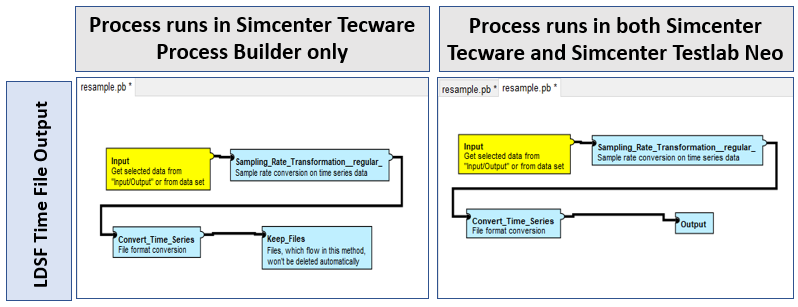
In the example above, the process on the left results in a LDSF time file, but it will not be available for viewing inside of Simcenter Testlab Neo running the process. The process shown on the right, which ends with an “output” method will make the LDSF time file immediately available for viewing.
3. If a Simcenter Tecware process results in an external file that is not able to be stored as part of the Simcenter Testlab database, then a “Keep Files” method should be used.
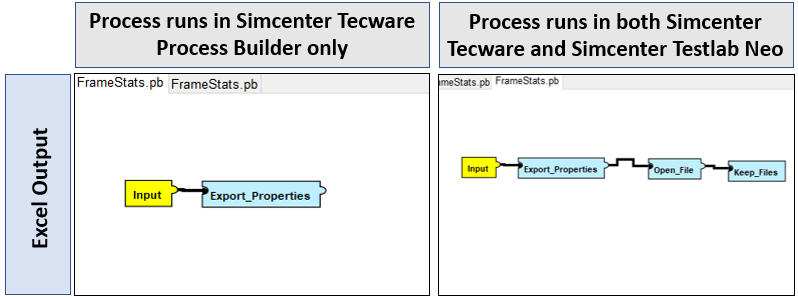
In the process shown above on the left an Excel file is produced, but not saved if run from Simcenter Testlab Neo. The process shown on the above right results in a Excel file saved on disk and opened for the user. See screenshot of the result of this process at end of article.
4. In Simcenter Testlab Neo, under “File -> Add-ins” turn on the “Tecware” add-in:
The Tecware add-in does not require any additional licenses to activate.
5. Add some data to the Input Basket to be processed. Be sure to exclude the “Raw” tacho channel. A Simcenter Tecware process embedded in Simcenter Testlab Neo does not like the raw tacho. The process will not run.
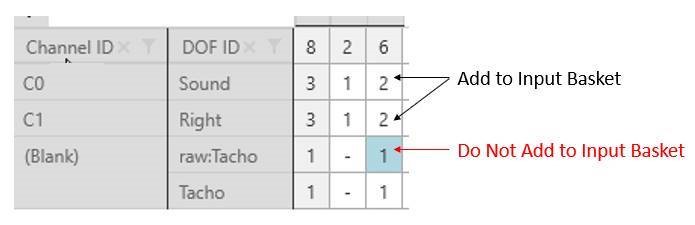
The raw tacho signal is not evenly spaced like the other time data in the LDSF.
6. From Simcenter Testlab Neo Process Designer, go to the “Processing” tab then the “Tecware” tab (bottom of screen).
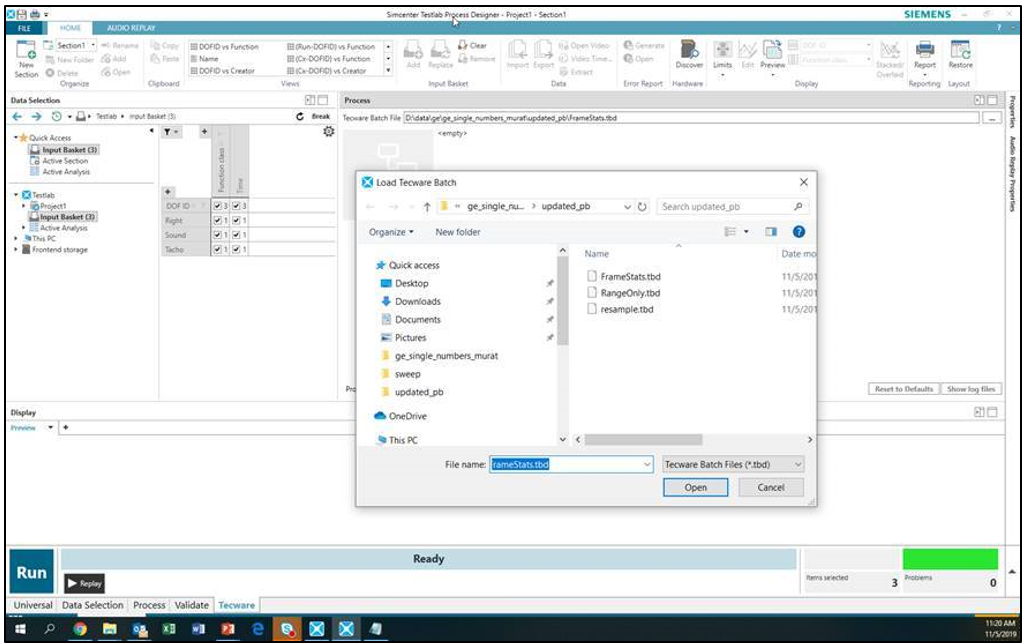
Select the Tecware Batch file using the “…” button at the top of the screen.
7. Then Press RUN. In the case of FrameStats.pb an Excel file will be created in the same directory as the LDSF file and brought to the screen: