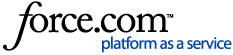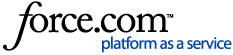Details VIDEO This article explains how to setup a WebKey Account. Open a web browser and go to Siemens Support Center (https://support.sw.siemens.com). Under Support Links, click on “Need an account? Register now.” in the bottom left corner. Fill in the information. A email will be sent to confirm the information. The Sold-To ID and Webkey Access Code can be found at the top of your license file. An email will be sent to the email address you provided to finish activating your WebKey account. Check the spam folder if it is not immediately found. Once your WebKey Account is created, you can download the Simcenter Testlab software , access software tutorials, and access support. If you run into problems during this process, please contact us at the appropriate phone number listed on Siemens Support Center and have your sold-to ready. The phone number for North America is 1-800-955-0000. Simcenter Testlab Installation